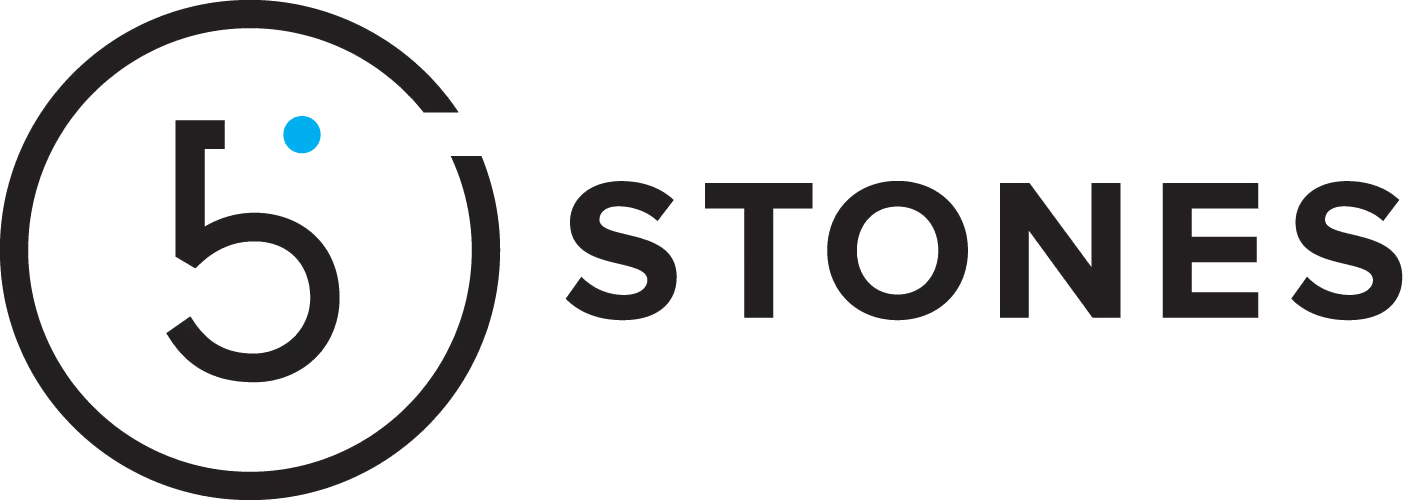

1. Go to warehouse.weare5stones.com.
2. Enter your provided username and password.
1. While logged into Deposco, go to the upper right-hand corner of the screen and click “Account”.
2. Select “Account Profile” from the drop-down menu.
3. Select “Change Password”.
4. Enter your current password, create a new password, and then confirm the new password.
5. Click “Update”.
1. In the upper-right-hand corner of the screen, click “Account”.
2. Select “Log Out”.
In the Deposco global search bar, you can search by the order number to pull up a specific order.
If you are searching for an order by different criteria, click on the “Advanced Search” icon on the right side of the search bar. This search allows you to search by any known data attached to an order. Some of these other criteria include: Date Range and Keywords (Customer Name, Zip Code, State, Phone Number, Email, etc.)
1. Select “Orders and Items” from Deposco main navigation menu.
2. Select “Order Header” from the submenu. At the top left of the screen, you can refine your order view by switching between the various options, such as: “All Open Orders,” “Sales Orders - Shipped,” “Amazon Orders,” etc.
Inventory Status: This describes whether enough of your product(s) currently exist in the warehouse to fulfill a particular order.
Current Status: This describes an order’s status in the process of gathering items within the warehouse.
Shipping Status: This describes an order’s status specifically in relation to whether it has left the warehouse.
(This should only be used when orders are not processed automatically through your eCommerce solution)
1. Select “OrderHeader” from main Deposco menu.
2. Click “New”.
3. Enter the relevant information into the mandatory fields:
4. You may also fill out the optional information field:
5. Click “Save”.
6. Next click the “Order Lines” tab.
7. Then click the orange “plus” button.
8. Enter the remaining relevant information into these additional mandatory fields:
9. Finally, add all line items.
10. Change the current status to New.
(NOTE: this process actually takes place in your Shopify store, rather than in Deposco. You may wish to create a special order in situations where you want to ship product(s) without payment, such as sending a product sample to a conference location or a special customer)
1. First, begin in your Shopify store's management page. Then to the "Orders" menu in the left sidebar. Choose “Create Order.“
2. Assemble your order and the products you would like included. Once the order contents are ready, add yourself in the “Customer” field to the right.
3. Click the arrow next to ”Collect payment“ and choose ”Mark as Paid.“
4. Then click "Create Order
5. If return labels are needed, please wait until the order syncs into Deposco, then add a note to the packer through Deoposco: “STOP. Return labels required (pack through multis). See Sam/Erica for assistance.”
6. If order is time sensitive, please wait until the order syncs into Deposco, then use this guide to update the priority.
If an item holds one of the following “Current Statuses”, then it can still be changed or canceled.
(See the “Understanding Different Types of Statuses” section above to learn more about what each status means.)
If the item in question is labeled with one of these statuses, change the status to “Hold-CS” to mark that it should be paused for the time being. Then email warehouse.support@weare5stones.com with your desired update or cancellation, along with any helpful order information.
However, if your item is labeled with any other status, it is too late for it to be updated or canceled.
PLEASE NOTE THAT CANCELLING AN ORDER IN YOUR SALES PLATFORM DOES NOT CANCEL THE ORDER IN DEPOSCO.
1. Select “Orders and Items” from the Deposco main menu.
2. Select “Items” from the submenu.
3. Select which view you want to use:
1. Select “DailyItemHistory” from the ”Orders and Items“ menu in Deposco.
2. Click “Filter”.
3. In the “Date” field, type your desired date to view orders from that period. (Format: YYYYMMDD)
NOTE: If your eCommerce store is automatically integrated with Deposco, all new items created in your eCommerce store will be automatically synced to Deposco at the next inventory sync, typically every 4 hours. After you add any new items, be sure to mark your item(s) as Active, but unavailable in your eCommerce store. Items will not sync properly with Deposco until they are active.
Please note that creating new items in your eCommerce store is the BEST way to create items, and it is not recommended that you create an item directly in Deposco.
As mentioned above, we encourage you to create new items from within your eCommerce store, as they will automatically sync with Deposco. However, if you need to create a new item manually in Deposco, please follow these steps:
1. In the Deposco menu, go to “Orders and Items” and then select the submenu option “Item”.
2. Select “New”.
3. Fill in the mandatory fields:
4. Fill in other useful fields as you see fit.
5. Then select “Save”. You are more than halfway there!
6. Next, scroll down and select the orange “plus” button next to “Pack”.
A Kit or an Alias is a way to make a SKU stand for something else. When a SKU is linked to a Kit, it pulls other items together to form one Kit. When a SKU is linked to an alias, that SKU now stands for another SKU. To create either of these:
1. Locate your item SKU.
2. Click “Kit to Order” for Kits where you want to pull in different SKUs or for any Alias.
3. Click “Kit to stock” for any Kit that you want pre-kitted. Please alert Colleen over email if this is something that you are interested in.
4. Then go to the “Assembly” tab.
1. Select “Handheld Menu”.
2. Select “Create an RMA”.
3. Enter the order number for which you are returning products.
4. Select “Return All” or “Partial Return”.
5. Add a note if desired.
6. Select “Finish”.
7. To view RMA, go to “OrderHeader” > “View RMA” to check the status of a return.
1. Select “OrderHeader” from menu.
2. Click “New”.
3. Enter mandatory fields:
4. Click “Save”.
5. Click the “Order Lines” tab.
6. Click the orange “plus” button.
7. Enter mandatory fields:
8. Add all line items.
1. Create an initial Purchase Order (PO) in Deposco.
2. Provide 5 Stones with a shipment manifest including the following:
3. When possible, please only put one SKU per pallet.
4. Label each carton with the following:
1. Ask the vendor to include a packing list/paperwork. If the paperwork is in a carton, label the carton “PSE” or “Packing List Enclosed”.
2. Enter the Purchase Order (PO) into Deposco.
3. Make sure your vendor includes the PO # in every shipment, preferably on the following:
(If you can't print it in the above locations, please write it out.)
4. Make sure your vendor labels the cartons as follows:
5. Ask them to use standard case quantities for your items.
6. If pallets are being shipped: